Setting up Moodle User Accounts: Difference between revisions
No edit summary |
mNo edit summary |
||
| Line 122: | Line 122: | ||
{{Template:Nav-Education}} | {{Template:Nav-Education}} | ||
[[Category:Free church report study group]] | |||
Latest revision as of 06:22, 28 November 2023
| Online Course | Schedule and Description of Course |
|---|---|
|
Free Church Report:
|
Open Enrollment continues through February 28, 2014. The course begins on Saturday, March 1, 2014 at 8:00 PM CENTRAL time Course Outline: Appendix 10 of the Free Church Report: lists twenty guidelines for His Church, Altars and Auxiliaries. These twenty guidelines are an excellent check list for ministers of record and Elders of Congregations (free will assemblies) to use as a reference as they seek and strive to repent and return to the Kingdom of God at hand. This course breaks down each of the twenty guidelines into their own module for a detailed study and look at how each guideline is applied in the daily ministration of the kingdom of God/heaven at hand. |
Setting up Moodle User Accounts: IF the individual doesn't already have a Moodle User Account
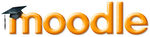
1) Log into the Moodle using your Username and Password at: http://thelivingnetwork.org/order/login/index.php
2) On the left hand margin of the Moodle home page there are menus running vertically.
a) Find the menu titled: Site Administration, and "left click". Sub-menus should now be visible.
b) Find the sub-menu titled: Users, and "left click". A new sub-menu should now be visible.
c) "left click" on the menu titled: Accounts. Again a new sub-menu appears.
d) "left click" on the menu option: Add A New User.
e) Type in the information, provided to you by the new Moodle user, into the "red" highlighted fields. Once data entry is complete, scroll to bottom of page and "click" Create User button.
f) Make of note of the information you used to create a user account to send to the new user, IF, you improvised by creating a temporary password, or the like. Email the user account information to the new Moodle user.
!!!Attention!!! Creating a User Account does NOT automatically enroll a user in any Moodle course(s). When a Moodle user wants to take a Moodle Course their user account must be enrolled in that specific course(s).
Enrolling Moodle Users in Moodle Courses
1) Log into the Moodle using your Username and Password at: http://thelivingnetwork.org/order/login/index.php
2) On the Moodle Main page, in the middle of the page, there are two headings:
a) Course Categories
b) Available Courses
Right now there are not enough total courses being built to limit the main page to just the "Course Categories" menu, maybe someday there will be. All the courses can be found using either heading. By using the course categories menus and submenus, or at this time, simply scrolling down the page of "Available Courses" until you find the course name the Moodle user is requesting to be enrolled in.
!!!Attention!!! Available Courses have their course name displayed in blue letters. Unavailable course, whether the course is still being built or it is closed, which is like saying its not available this semester to take. Students can only be enrolled in the available courses in blue that they fulfill the prerequisites for!!!
The basic prerequisite for all Moodle courses is all enrolled users must have chosen a Minister of Record (MoR, a His Church) or a Personal Contact Minister (PCM on the Google groups).
3) Locate the course that the qualified Moodle user wishes to be enrolled in. Again, at this point simply scroll down the main page until you locate the correct course name, in blue, in the available courses list.
4) Left Click on the Course Title. The new course is titled:
Free Church Report: Guidelines of His Church, Altars and Auxiliaries
5) Look again to the menus found on the left hand margin of the course page. The second menu down should have the heading: "Administration" (the first menu heading is Navigation)
6) Under the menu heading, Administration, locate the menu, Course Administration. Left click on "Course Administration" to reveal a sub-menu.
7) In the "Course Administration" sub-menu find "Users" (it should be the third option down from the top of the menu). "click" Users, a new sub-menu is expanded.
8) "click" on the first menu option "Enrolled Users".
9) Near the top of page, to the FAR RIGHT of the page. Locate a "button" that reads "ENROL USERS". A new window will open, which is the entire list of user names registered on the Moodle. Scroll down the list until you find the User you are seeking to enroll in the course.
10) Once you find the User name on the list simply "click" the "ENROL" button to the right of the User name. The Moodle user is now enrolled in that specific course.
I would recommend that you either send an email or call the congregant that asked you, their MoR or PCM, to enroll them in a Moodle course, to confirm with the Moodle user that they have been successfully enrolled.
ENROLLMENT PREREQUISITE:
To be enrolled in any Moodle Course the basic prerequisite is to have chosen an Minister of Record (MoR) or a Personal Contact Minister (PCM).
All enrollments are processed through your MoR or PCM.
The information your MoR or PCM will need to create your Moodle User Account and to enroll you in this course is:
1) Student's first and last name 2) an email address 3) Moodle User Name 4) Moodle password (which you can change after your MoR or PCM has setup your account and enrolled you in the course) 5 City 6) State
All the above information is required by the Moodle software to create a user account for each student, which can then be enrolled in available Moodle Courses.
Your MoR or PCMwill be your Moodle course contact point. All inquires will be directed to your MoR or PCM. Part of the Moodle educational course is to always be building networking relationships through connecting, communicating and congregating.
If you wish to enroll please contact your MoR or PCM directly so they can create your Moodle user account, if you do not have a user account already, and enroll you in the Moodle Guidelines of His Church, Altars and Auxiliaries Course.
If you have not yet nominated your Minister of Record, or elected a PCM, then you must have that basic per-requisite completed and verified before a Moodle user account can be created for you, which must be done before any Moodle user can enroll in any available course.
PCM Elections: http://www.hisholychurch.org/network/contactform.php
MoR Nomination: http://www.hisholychurch.org/declarations/church/churchpacket.pdf
Any current MoR or PCM can assist you with your nominations or elections. If you have questions, please by posting your questions on your regional Google group. The PCMs and MoRs serving those Google groups will see your questions and offer to be of service.
Peace,
Scott in Iowa
--
Education |
Homeschooling |
Continuing Education |
Sudbury Schools |
Public schools
Public Education |
Common Core |
Not free Education |
Schools as Tools |
HHC publications
Homeschooled |
Homeschooling by the Numbers |
Norman Dodd |
The Reece Committee
How to Enroll Online |
Movies |
Books |
HHC Online Courses |
Teach |
Online Courses